
MS Excel 2013: How to Change Data Source for a Pivot Table
This Excel tutorial explains how to change the data source for a pivot table in Excel 2013 (with screenshots and step-by-step instructions).
See solution in other versions of Excel:
Question: In Microsoft Excel 2013, I've created a pivot table and now I need to change the data source. How do I change the data source for an existing pivot table?
Answer:Select the ANALYZE tab from the toolbar at the top of the screen. In the Data group, click on Change Data Source button and select "Change Data Source" from the popup menu.
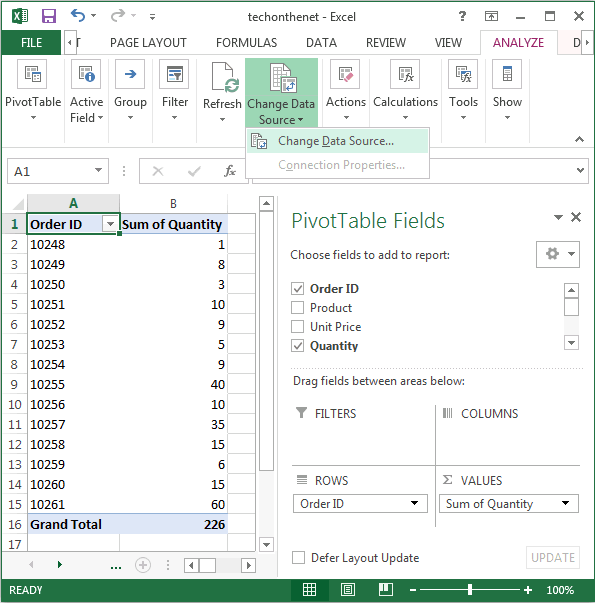
When the Change PivotTable Data Source window appears, change the Table/Range value to reflect the new data source for your pivot table. Click on the OK button.
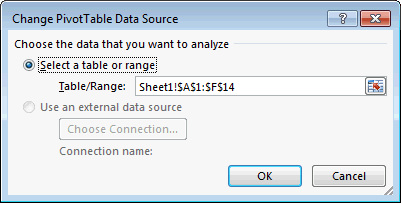
Now when you return to your pivot table, it should display information from the new data source.
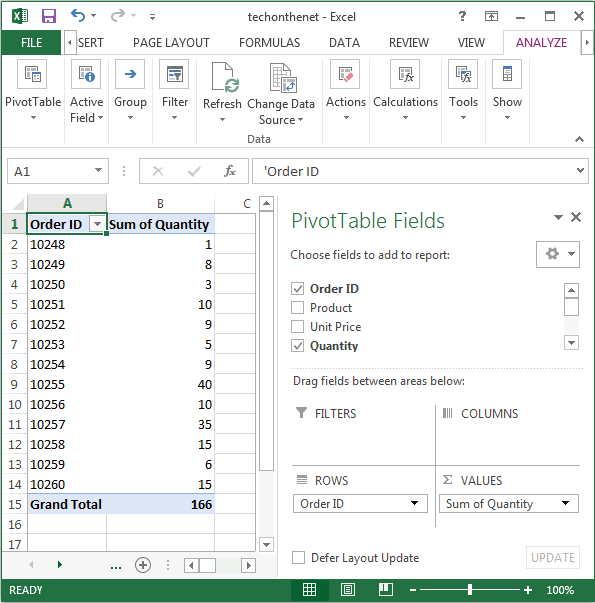
Advertisements





