
MS Access: Trim Function
This MSAccess tutorial explains how to use the Access Trim function with syntax and examples.
Description
The Microsoft Access Trim function removes leading and trailing spaces from a string.
Syntax
The syntax for the Trim function in MS Access is:
Trim ( text )
Parameters or Arguments
- text
- The string that you wish to remove spaces from.
Applies To
The Trim function can be used in the following versions of Microsoft Access:
- Access 2019, Access 2016, Access 2013, Access 2010, Access 2007, Access 2003, Access XP, Access 2000
Example
Let's look at how to use the Trim function in MS Access:
Trim (" Tech on the Net")
Result: "Tech on the Net"
Trim (" Alphabet ")
Result: "Alphabet"
Example in VBA Code
The Trim function can be used in VBA code in Microsoft Access.
For example:
Dim LResult As String
LResult = Trim (" Alphabet ")
The variable LResult would now contain the value of "Alphabet".
Example in SQL/Queries
You can also use the Trim function in a query in Microsoft Access.
For example:
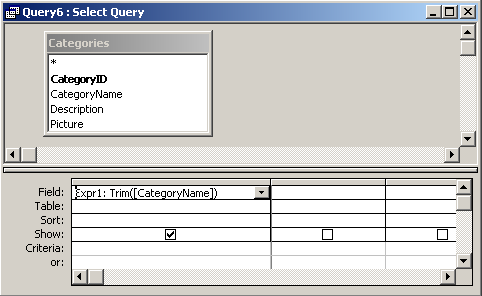
In this query, we have used the Trim function as follows:
Expr1: Trim([CategoryName])
This query will remove leading and trailing spaces from the CategoryName field and display the results in a column called Expr1. You can replace Expr1 with a column name that is more meaningful.
For example:
TrimmedName: Trim([CategoryName])
The results would now be displayed in a column called TrimmedName.
Advertisements



